If you installed the Oracle WebTier and you want to configure it, here are some steps of how to do it:
Start the Oracle WebTier Configuration Wizard
In the new screen select next to proceed with the configuration.
This is very important step, it asks you, if you want to associate with existing WebLogic domain. If you select this option you will associate the WebTier instance with already installed WebLogic Domain and you can do some of the configurations using the Enterprise Manager.
In my case I will deselect this option and I will create new instance without to associate with existing WebLogic Domain. Now my screen will look like this:
Click next to proceed with the next configuration step. On the next screen I will leave the configurations by default since this is test environment for me.
Click on next to proceed with the installation configuration
Set up the WebCache administration password and click on next.
Select Auto Port Configuration to create the instance with the default WebCache and Oracle HTTP Ports. Another option here is to have your own configuration file and set up new ports. You can find example of the configuration file under: /Disk1/stage/Response into your installation folder.
NOTE: Since version 11.1.1.4 and 11.1.1.5 are only patches you will be not able to find this file into the installation archive. You can find the file into the latest stand alone installation, which is version 11.1.1.2
Nothing special on the screen above, just deselect the option that you wish to receive security updates and then click on next. In most of the systems you will not have internet access from the server and unfortunately you can not use this feature. If you want to install patches you have to download them first from the Oracle Support.
Review the selected components and start with the installation. On the next screen you will see the installation process.
If everything was running well, you will see the following screen.
Your WebCache and Oracle HTTP Server have been configured and installed. To verify the installation you can run the following:
Go to the instance folder, which you configure during the installation: INSTANCE_HOME/instance1/bin
and execute following command: ./opmnctl status
Also to verify the URL’s you can run the following:
./opmnctl status –l
Using the above you can now try to open the URL’s into your browser and see if the components are working.
Oracle HTTP Server – http://<server_name>:7777
WebCache - http://<server_name>:7787
WebCache Administration - http://<server_name>:7786
To login into the WebCache administration use as accound Administrator and the password you typed during the installation.
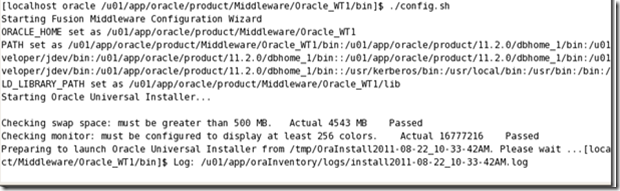
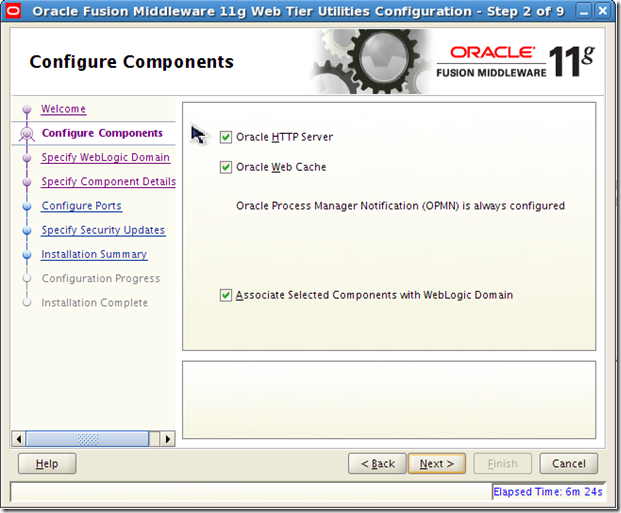

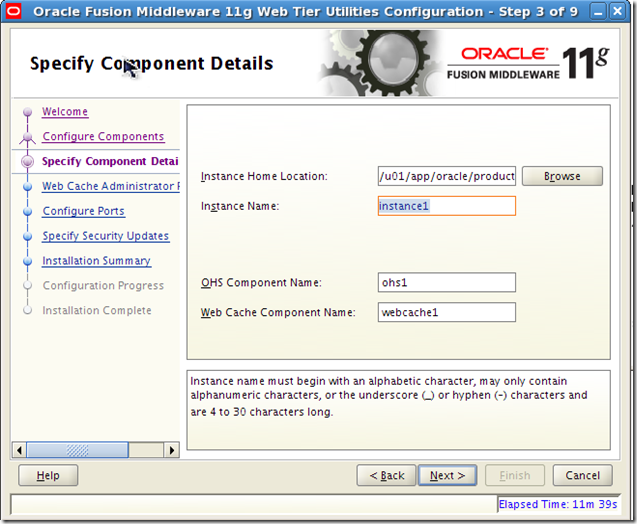

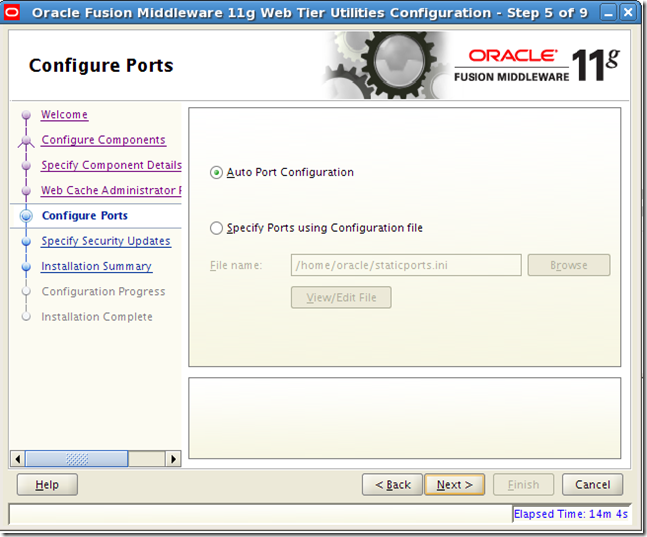


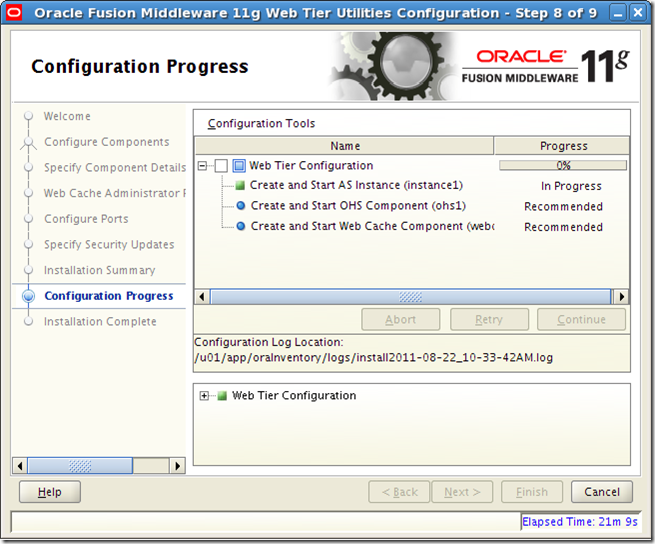


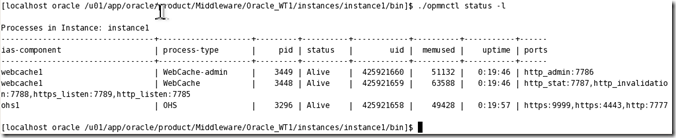
I am using jdev 11.1.1.7 and webcenter PS 7
ReplyDeleteEverything else is installed except for web cache. Any reason for this ?
Well you do not need WebCache to run WebCenter, and I suppose locally you do not need the WebCache capabilities.
ReplyDeleteI didnt understand you completely. Do you mean that, Webcache wont help to improve performance in case of webcenter application. Can you give me more details ? thank you
ReplyDeleteHi Kiran,
ReplyDeleteI am only saying that you do not need the WebCache to run WebCenter. WebCache of course will give you improvements, when we consider the static content load. I don't know why it is not installed on your machine, you should ask the person, who installed the environment. One reason could be because the machine you use is only for Development purposes for example.
Regards